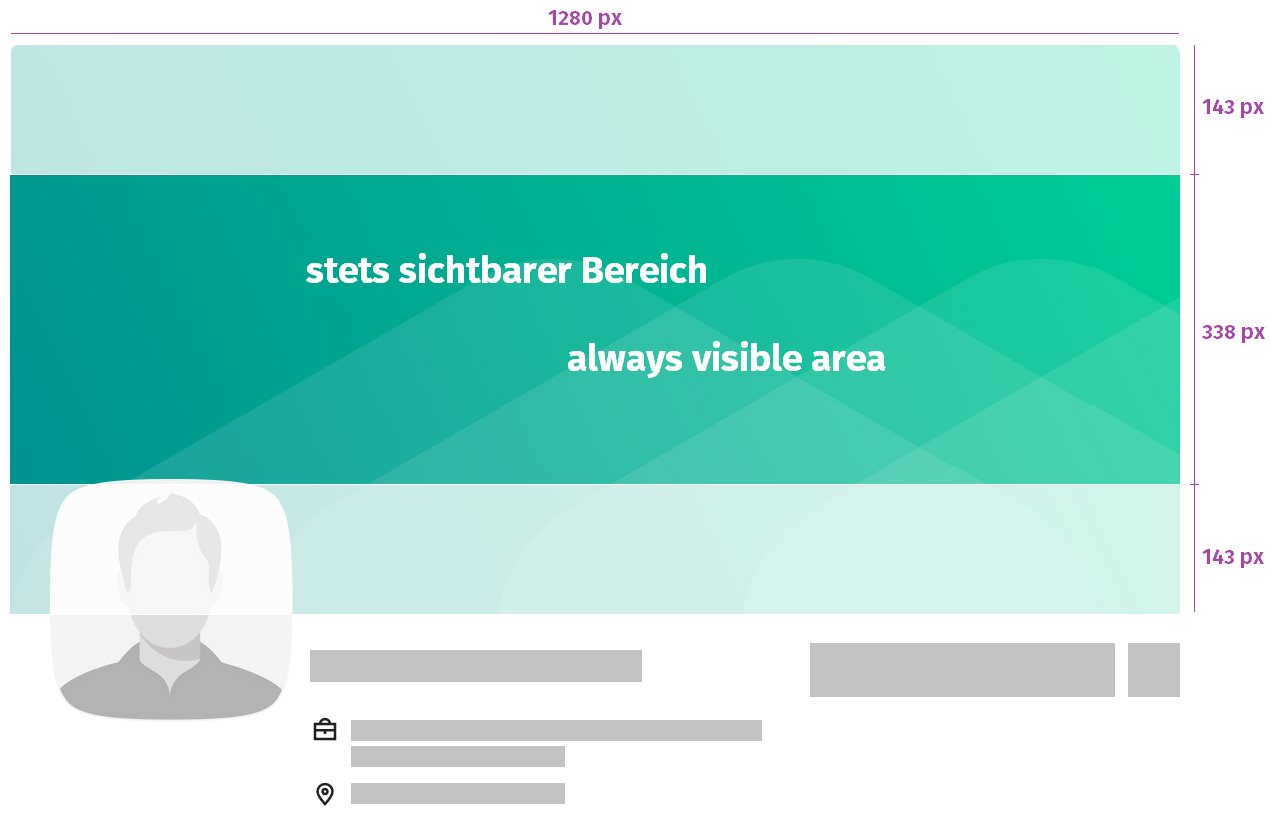In addition to their profile photo, Premium Members can also add a cover image to their XING profile. It is featured at the top of the screen and gives a profile a personal touch. You can use this cover image to convey a marketing message, include your company logo or welcome visitors to your profile.
-
Go to your profile by clicking on your name on the XING website. In the XING app tap on your profile image or the shadow image and choose Profile.
-
Click on the button Edit business card.
- Click on the pencil icon to the right of the screen in the green banner.
- Now upload an image. (JPG, BMP, PNG (max. 20 MB), recommended resolution: 1280 x 624 pixels*).
- Use the slider to adjust the image crop if necessary.
- Save the image.
Follow these same steps if you want to change your cover image or delete it so that the standard green cover image is shown.
*Please note: The immediately visible section of the cover image has a size of 1280 x 338 pixels. If the cover image is clicked on then an additional 143 pixels become visible above and below the image, resulting in a total height of 624 pixels.