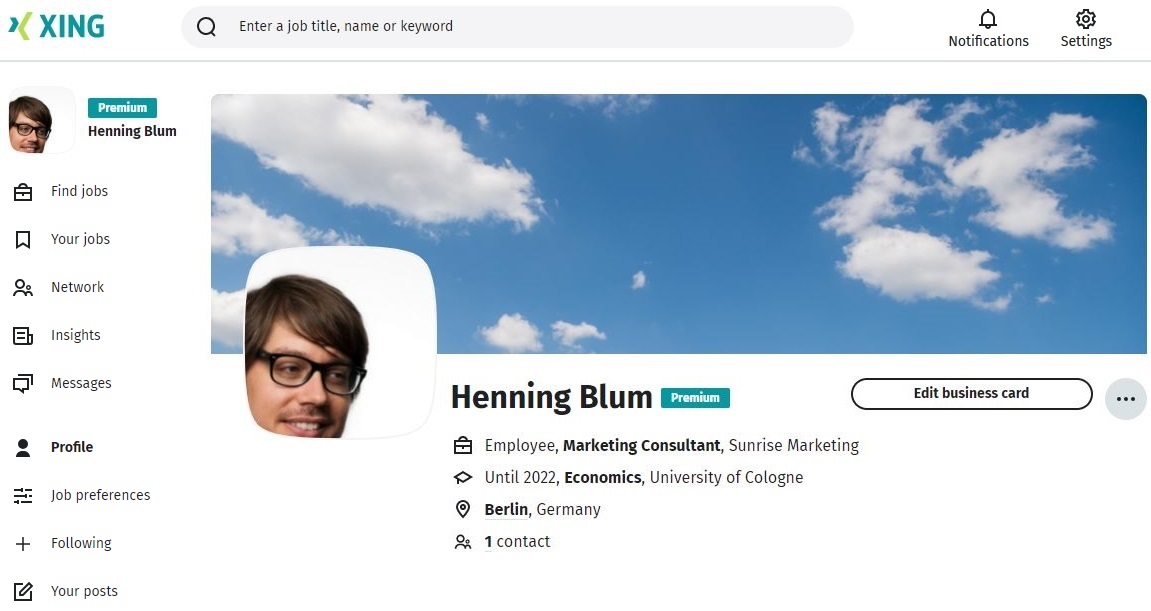Answer
The Business card gives users the opportunity to give the way they present themselves on their profile a more personal touch.
Here are the features:
- In addition to a profile photo, Premium members can upload a cover image, perhaps to transport a marketing message, feature a company logo, or include some welcoming words. A neutral standard image is shown for basic members. (File formats: JPG, BMP, PNG, max. 20 MB, recommended resolution: 1280 x 624 pixels)
- Up to 5 entries from your professional experience and/or educational background are featured on your business card. Basic members can include a maximum of 2 entries.
- When clicked on, the profile photo is shown in an enlarged format.
Here’s how you edit the information in your business card:
- You can click on the button Edit business card to change your profile photo and cover image, your status, your job title next to your photo, and your contact details.
- Clicking on the button with three dots takes you to the settings, you can share your profile or show a preview as external visitor.
Here’s how you make contact with other members using the business card:
- When visiting another member’s profile you can add them as a contact directly in the business card. If the member is already a contact of yours, you will see the Send message button.
- If you click on the button with the three dots you have the option to block this person, report the profile, share the profile or view their shared contact details. You can also access their contact information by clicking on the city shown in the business card itself.